When users select the option to not send a response when accepting a meeting invite in Microsoft Outlook, their response is not visible for the invitee. This makes it troublesome to keep track of attendees for the meeting. This is why many organizations want to disable this option.
If someone replies to a meeting invite by using the “Do Not Send a Response” option, the action is marked in the users calendar, but it will not reflect in the meeting tracking visible for invitees.
The problem has been present for a long time, and there has been some information available on how this can be solved by use of Group Policies in legacy Active Directory environments. Here’s how to remove the option to not send a response on meeting invites using Configuration Policies in Microsoft Endpoint Manager and a Settings Catalog profile type.
Configuration Profile
Create a new Configuration Profile for Windows 10 and later of the Settings catalog type
In the Configurations Settings for the new Configuration profile, you should “Add Settings” and search for “disable command bar”. Select the category “Microsoft Outlook 2016Disable items in User interfaceCustom” and push the button “Select all these settings”.
The settings are now added to the profile, and you can enter command bar IDs to be disabled. The picture above shows three IDs (19987, 19995, 19991). These are the IDs for disabling the options of “Do Not Send a Response” when opening a calendar item in a separate window. The following list of IDs should be added to remove these options from other places of the Outlook graphical user interface (19987, 19995, 19991, 25507, 25510, 25513, 25514, 25515, 25516, 18273, 25519, 25520, 25517, 25518, 25521, 25522):
The IDs are listed in the Office 2016 Help Files for Office Fluent User Interface Control Identifiers from Official Microsoft Download Center. This download contains several Excel files. You can extract these files to a folder and search for “AcceptInvitationNoResponse” in order to find the correct file to investigate. You can find even more Office Fluent User Interface Control Identifiers targeted to several Office versions at OfficeDev/office-fluent-ui-command-identifiers on github.
When opening this file in Excel, you will find a long list of available Policy IDs to use in your MEM Configuration profile. This time we are interested in policies regarding “NoResponse”, and a search in the file gives the list of IDs included in my list above.
Finish up the Configuration profile and assigned it to a group.
Once this policy has synced out to the members of the group assigned to the policy, the option to respond to a meeting invite with “Do Not Send a Response” has been disabled.
Summing up
New RSVP responses to come?
- – Yes
- – Yes in-person
- – Yes virtually
Premature screenshots of this functionality does not have any options for answering without sending a response. Could it be that this option is being removed as well….?
 |
| source https://supersimple365.com/outlook-additional-rsvp-options/ |
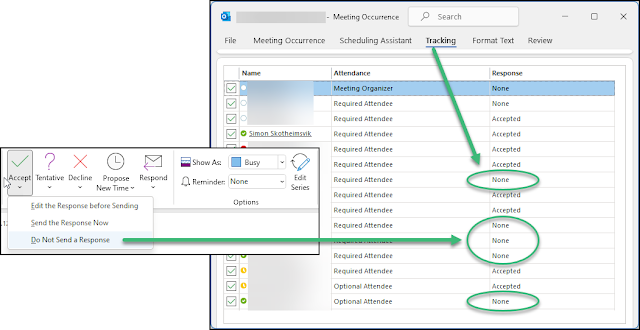







Be First to Comment